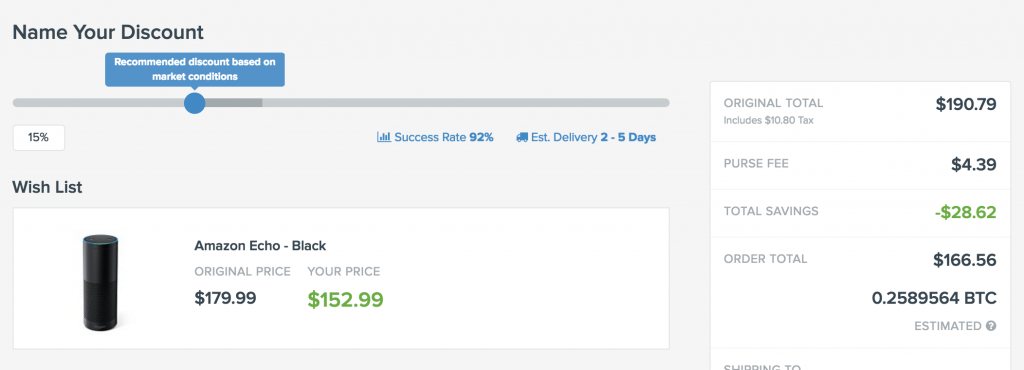Teaming up with Purse
Do you know that Bitcoin is far more than a currency for speculators? It can provide you with a unique experience when you are shopping online. That's why we've partnered with Purse.io, a unique online marketplace that allows 15% discounts and more on Amazon by using bitcoins.
Bitcoin Adoption
If you’re going out of your way to purchase and invest in digital currencies like Bitcoin, then you’ll inevitably reach a point where you’ll want to experiment and see what this technology can do for you. By partnering with Purse.io, Bity allows you to discover the usefulness of Bitcoin.
We are convinced that unique services like Purse.io will facilitate the number of long-term adopters of Bitcoin technology.
How Do I Save 15% or More at Amazon with Purse.io?
Step 1. Create a Purse.io account
To get started, first you’ll need to sign-up for an account.
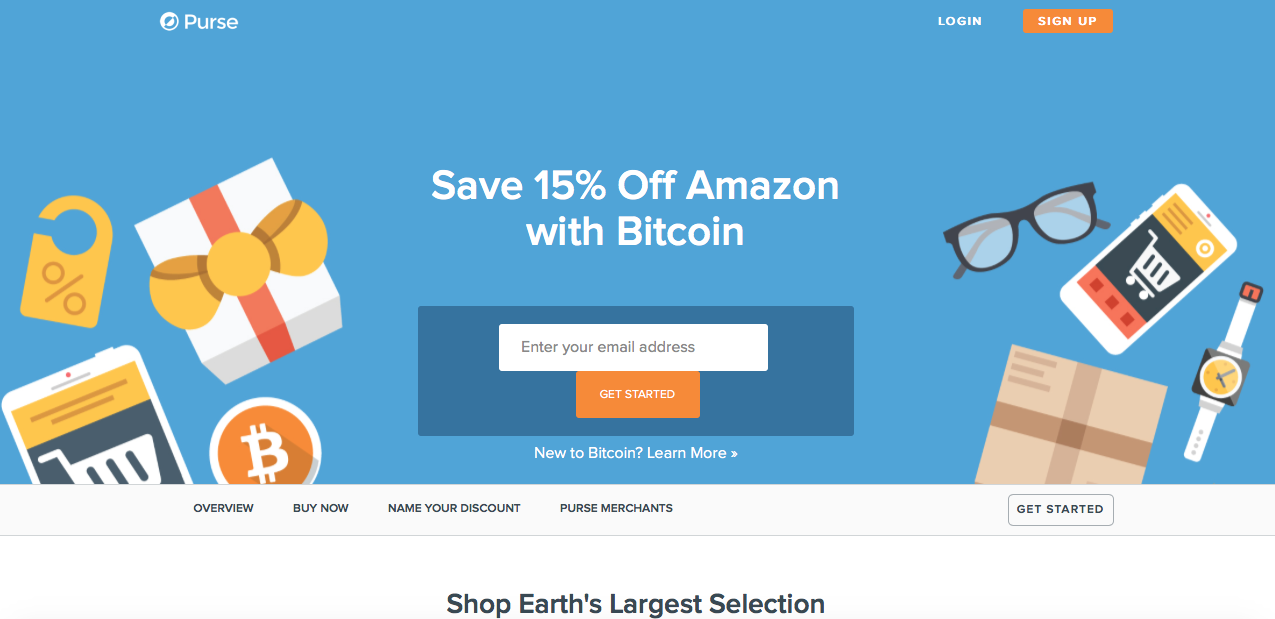
Step 2. Deposit Bitcoin to Purse
Once logged in, to deposit bitcoins that you have in another wallet to your Purse wallet is very simple. Click your account name in the top-right. Select “Wallet” from the dropdown menu. Click the box that says “Deposit Funds”, and copy the Bitcoin deposit address that is provided. That is the address that is linked to your particular Purse account.
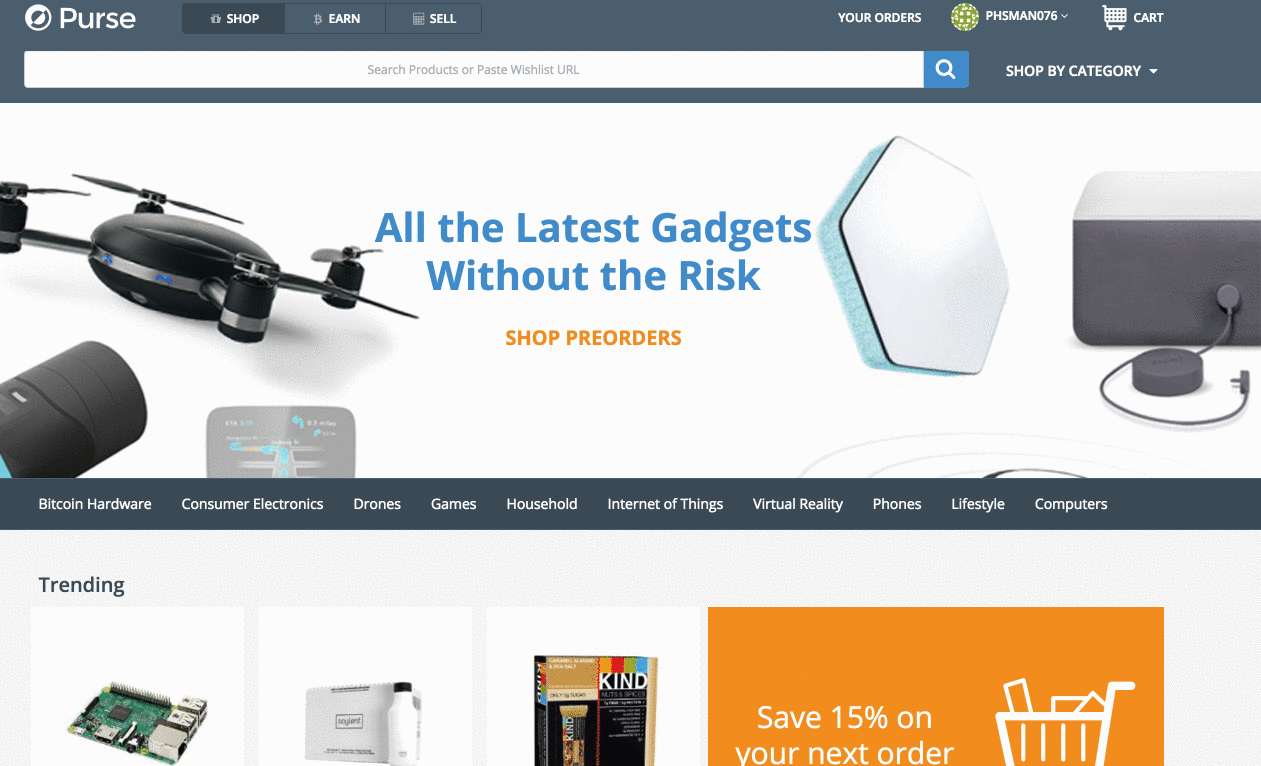
Depending on the type of wallet you are using, you’ll likely have a different UI. But, this step is easy. All you’ll need to do is locate the Withdraw/Send option in your wallet, enter the amount for the withdrawal, then paste in your deposit address that you copied above, and press send.
Step 3. Add Products to Wishlist on Amazon
Click “Add to List”
If you’re new to wish lists, select “Create Wish List” (make sure the list is public).
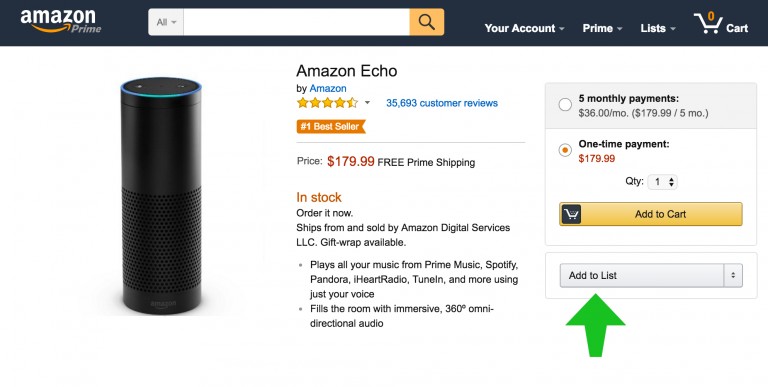
Step 4. Configure Wish List
Click “List Settings”
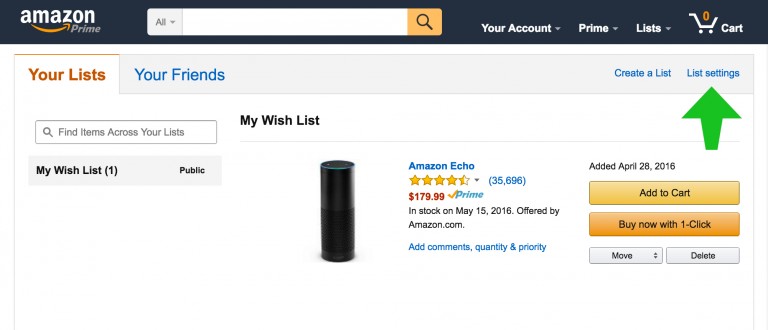
Click “View Details”
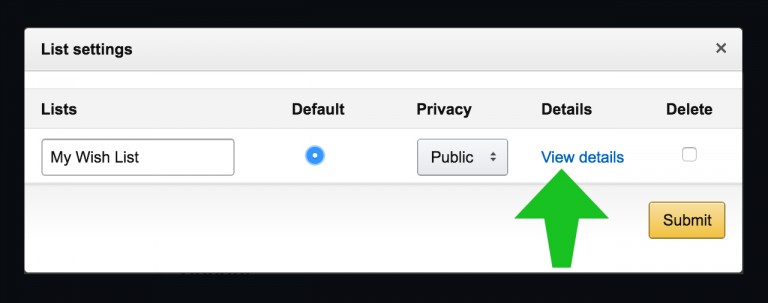
Step 5. Add Address to Wish List
Fill out ‘ship to’ section with your address
Make sure that “Third party shipping” is checked
Make sure that “Don’t spoil my surprises” is unchecked
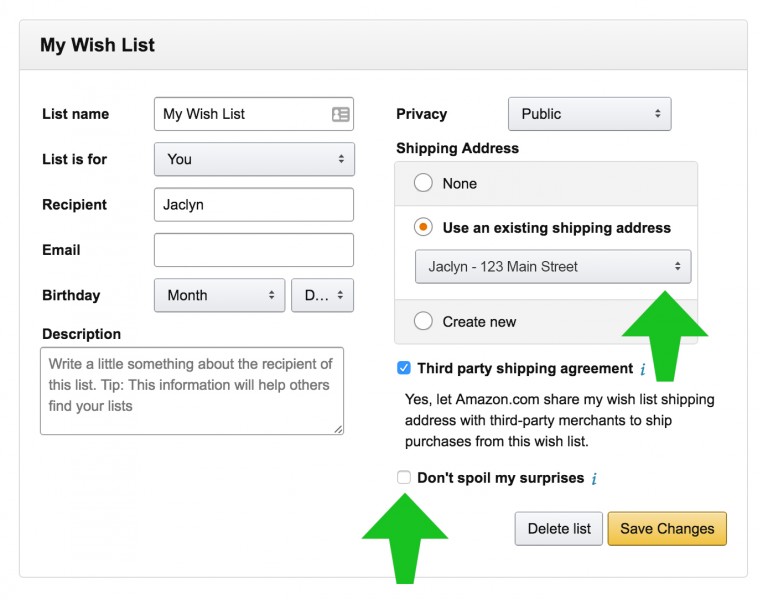
Step 6. Copy List URL
Navigate on Amazon to your wish list and click “share”.
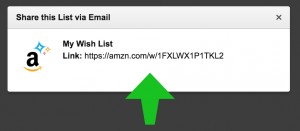
Step 7. Submit Wish List Using Name Your Discount button
Once signed into Purse, click the Name Your Discount button from the shop page, and paste your wish list URL into the pop-up box, and click Go! Or, if you unable to see the Name Your Discount button, simply paste your wish list URL into the search bar labeled “Search for anything on Amazon and beyond”, and it will add your order to your cart that way as well.
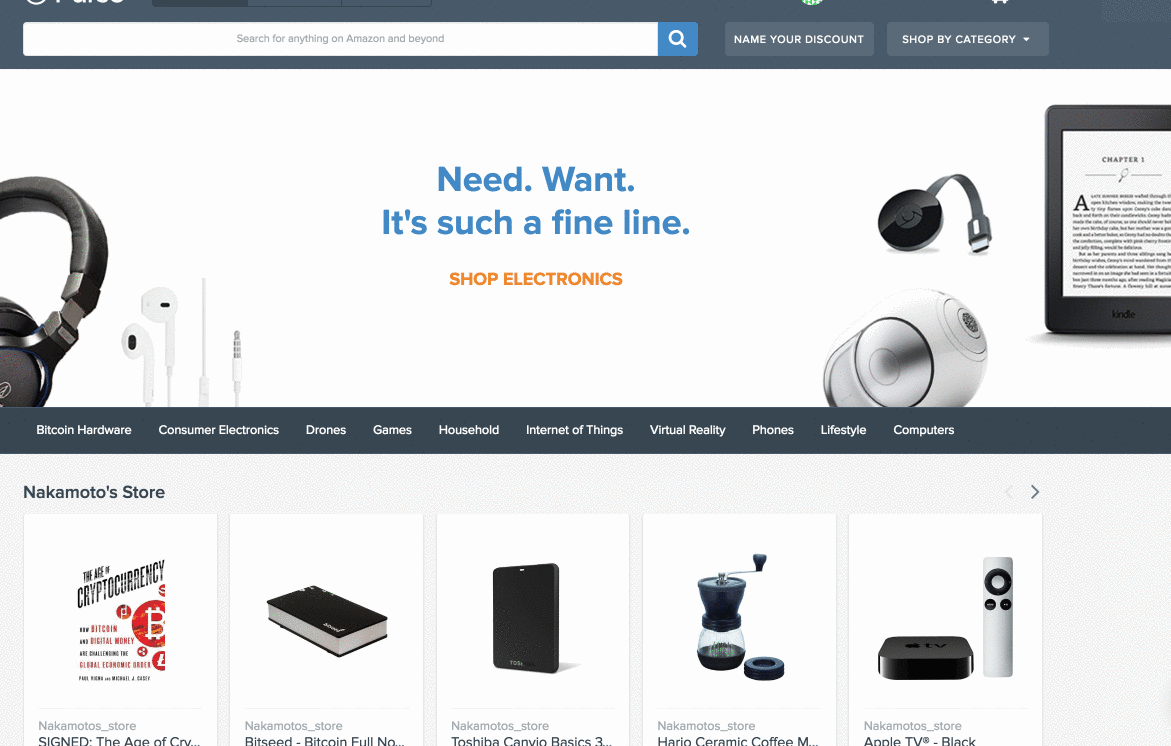
Step 8. Name Your Discount
Select a discount by sliding the bar. For fast shipping, Purse.io recommends selecting a 15% discount. Bigger discounts result in longer fulfillment and ship times.